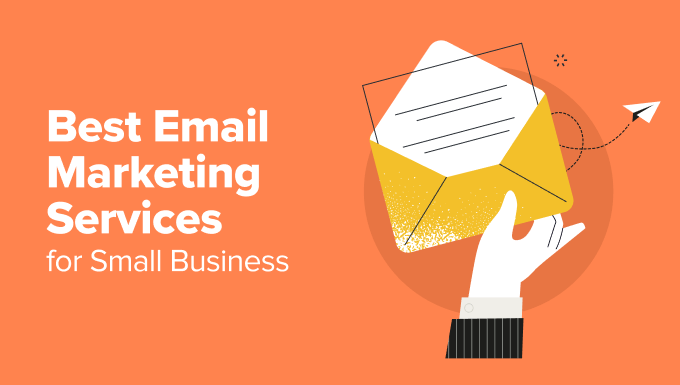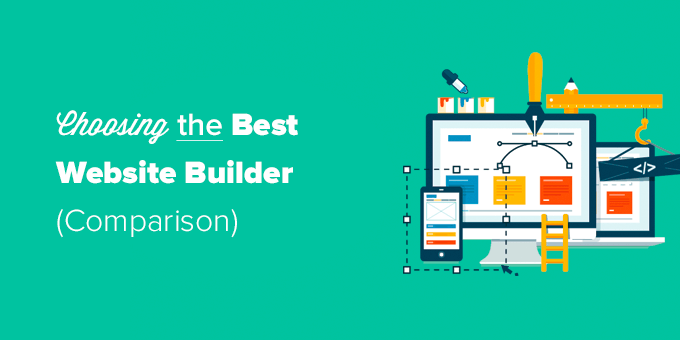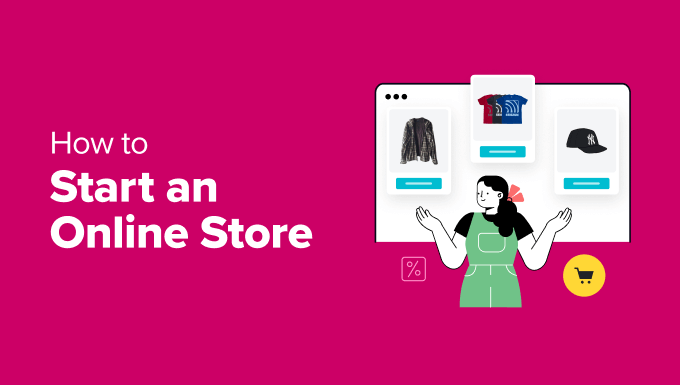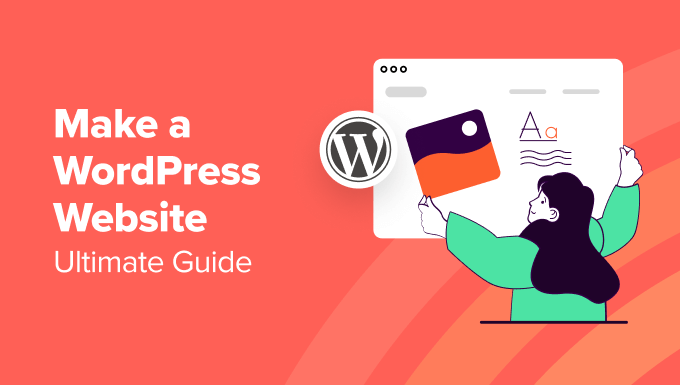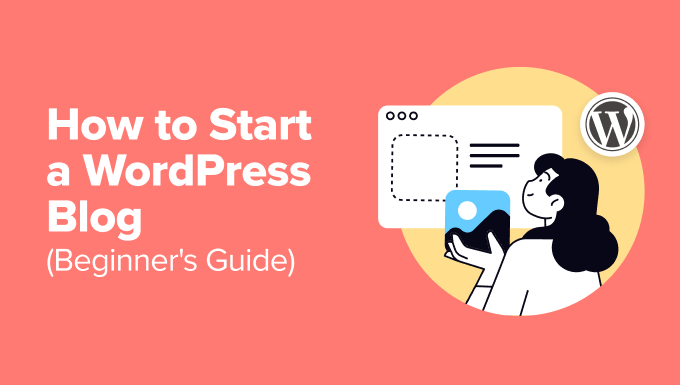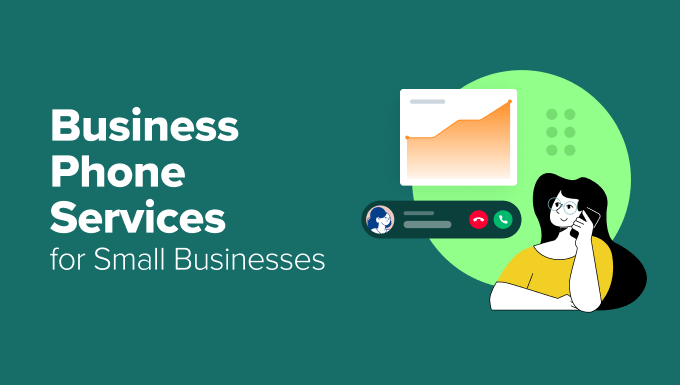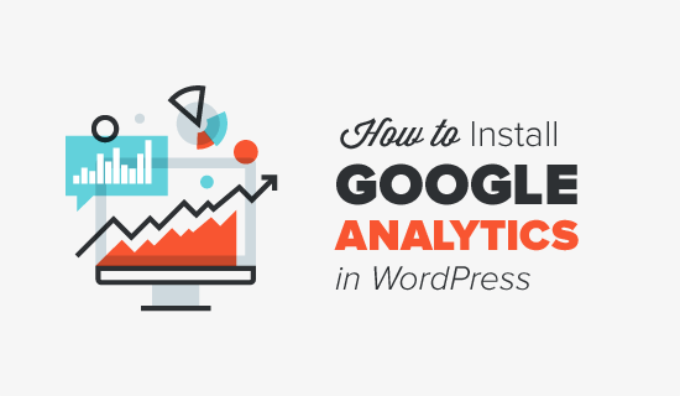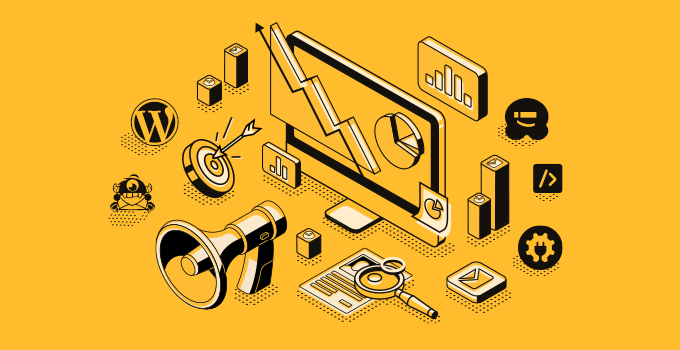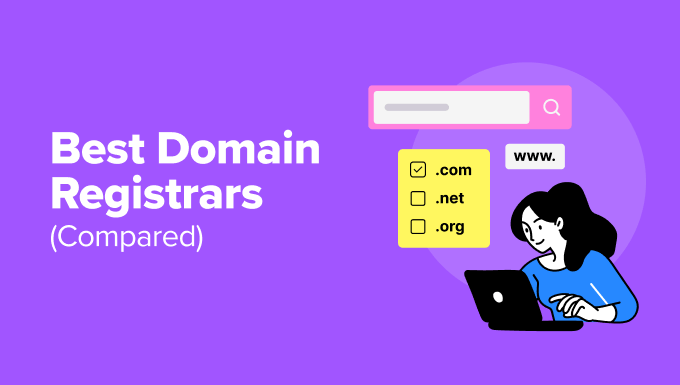Ultimate WordPress SEO Guide for Beginners (Step by Step)
‘I publish great content, but nobody finds it.’ We hear this frustration from WordPress users all the time. We felt the same way when we started our first blog, watching our posts disappear into the vast ocean of internet content because we didn’t understand SEO. Fast-forward to today, and we’ve built multiple successful WordPress websites that rank well in Google. Along the way, we discovered that good SEO isn’t about complex technical tricks—it’s about following a proven system that works. In this complete guide, we’ll share our step-by-step process for optimizing WordPress sites for search engines. Whether you’re just starting out or want to improve your existing site’s rankings, you’ll find everything you need to know about WordPress SEO—explained simply. You have probably heard that WordPress is SEO-friendly, and that is true. This is why a lot of people choose WordPress to start a blog or a website. WordPress is built with clean code that follows SEO best practices, making it easier for search engines to understand and index your content. However, while WordPress provides a solid foundation, there is still work to be done to maximize your website’s visibility and attract organic traffic. This guide provides a comprehensive roadmap to boost your WordPress SEO with actionable strategies you can put into practice immediately. To help you navigate this in-depth guide, we have created a handy table of contents below: Table of Contents Introduction The Basics of WordPress SEO The Best WordPress SEO Plugin WordPress SEO Best Practices Speed and Security for WordPress SEO Finally, see more SEO tools and resources to take your WordPress SEO even further. Introduction We know the idea of optimizing for WordPress SEO can be intimidating for beginners, especially if you are not a tech geek. But don’t worry, it does not have to be complicated. Start here to learn the basics, and then you can start applying them to your own website: What Is SEO? SEO is an acronym that stands for Search Engine Optimization. It’s a strategy used by website owners to increase their visibility online and attract more visitors by ranking higher in search engine results, particularly on Google. Think of SEO like organizing a library. Just as books need a clear system to help readers find them, your website needs to be organized so search engines can find and recommend your content when people search for related topics. Search engine optimization is not about tricking Google or gaming the system. It’s actually about creating a well-structured website with optimized code, clear formatting, and valuable content. When people search the web for topics you write about, these optimization efforts help your content appear higher in search results, leading to more visitors finding your website naturally. [Back to top ↑] Why SEO Is Important Search engines are often the biggest source of traffic for most websites. Google and other search engines use advanced algorithms to understand and rank pages appropriately in search results. However, those algorithms are not perfect, they still need your help to understand what your content is about. We’ve seen countless examples where unoptimized content struggles to rank, even when it’s valuable and well-written. If your content isn’t properly optimized, search engines won’t know how to rank it. This means when people search for topics you write about, your website may not appear in the search results, causing you to miss out on valuable traffic. Based on our experience, we believe it’s essential for all business owners to make their websites search engine friendly. This simple investment in SEO can dramatically increase your visibility online and help you reach more potential customers. [Back to top ↑] Basics of WordPress SEO SEO can get technical, but it does not have to be. Just learning a few basic WordPress SEO tips to optimize your site can give you a noticeable boost in your website traffic. You don’t have to be a tech genius to use the techniques below. If you are already using WordPress, then you’ve got what it takes! Let’s get started optimizing your website. Note: If you find that optimizing your website for SEO is too difficult, or you just don’t have enough time, then you can hire the experts at WPBeginner Pro Services to do it for you. We offer WordPress SEO services to help grow your website traffic at affordable pricing. The service includes AIOSEO plugin setup, on-page optimization, Google Analytics with MonsterInsights setup, keyword research, and more. Check Your Site’s Visibility Settings WordPress comes with a built-in option to hide your website from search engines. This option gives you time to work on your website before it is ready to go public. However, sometimes, this option can get checked accidentally, and it makes your website unavailable to search engines. If your website is not appearing in search results, then the first thing you need to do is to make sure that this option is unchecked. Simply log in to the admin area of your WordPress site and visit the Settings » Reading page. You need to scroll down to the ‘Search Engine Visibility’ section and make sure that the box next to ‘Discourage search engines from indexing this site’ is unchecked. Don’t forget to click on the ‘Save Changes’ button to store your changes. [Back to top ↑] Using SEO-Friendly URL Structures in WordPress SEO-friendly URLs contain words that clearly explain the content of the page, and they are easy to read by both humans and search engines. Some examples of SEO-friendly URLs are: https://www.wpbeginner.com/how-to-install-wordpress/https://www.wpbeginner.com/common-wordpress-errors-and-how-to-fix-them/ Notice that these URLs are readable, and a user can guess what they will see on the page just by looking at the URL text. So, what does a non-SEO friendly URL look like? Notice that these URLs use numbers unrelated to the content, and a user cannot guess what they will find on the page by looking at the URL. Using an SEO-friendly permalink structure improves your chances of getting better positions in search results. Here is how you can check and update your WordPress site’s permalink structure. You need to visit